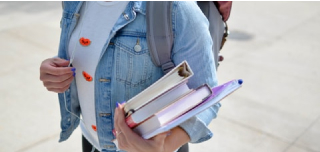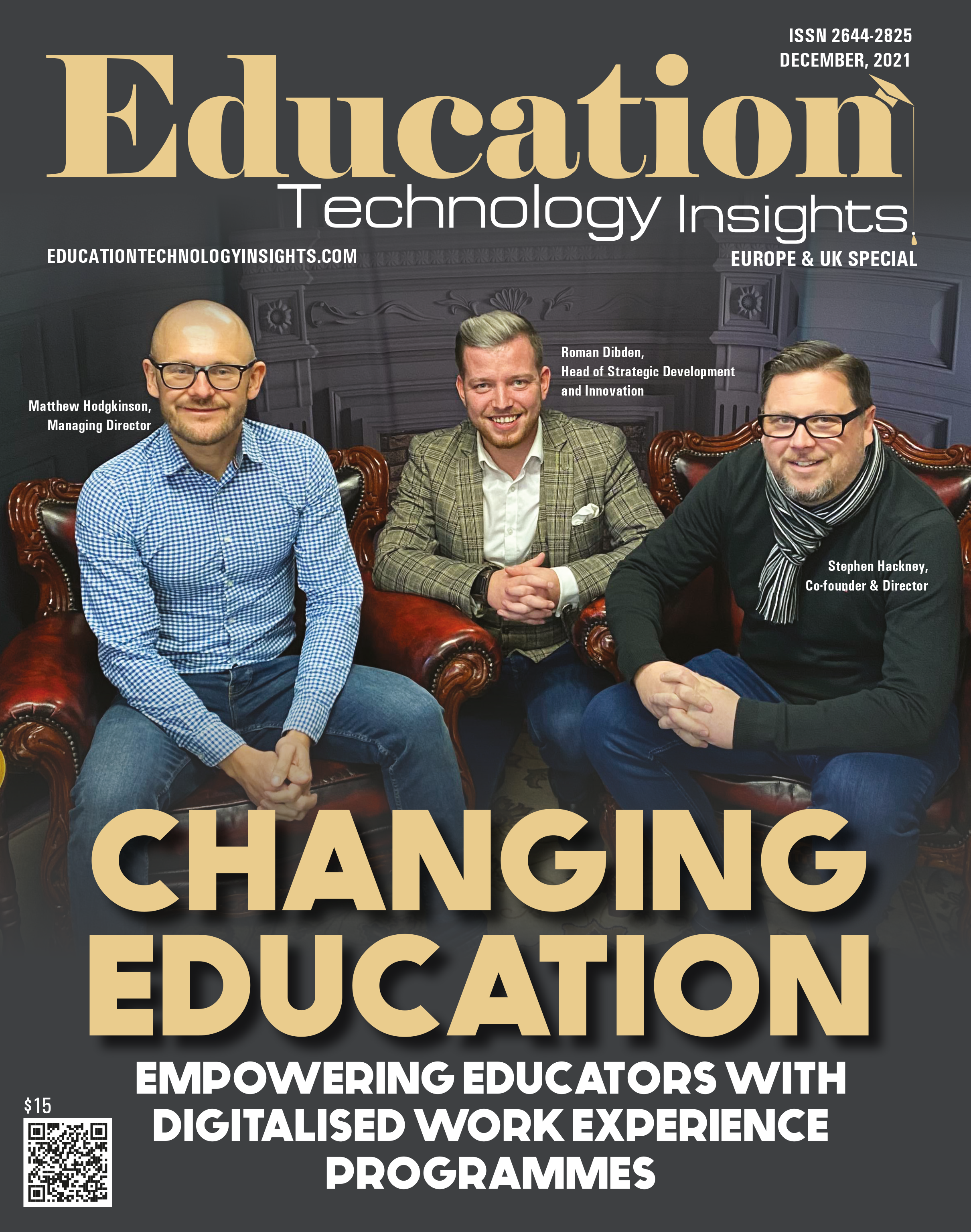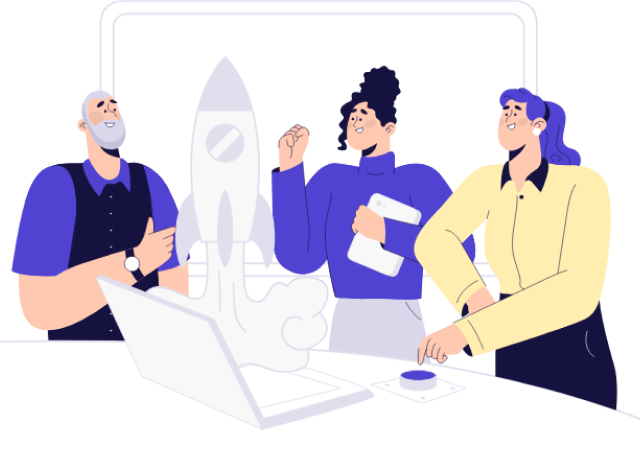
Work Experience Suite
Getting students involved in work experience couldn’t be easier with the Work Experience suite. Engage students and ease the admin process for teachers and employers, streamlining placement management.
Book A DemoThe Work Experience suite
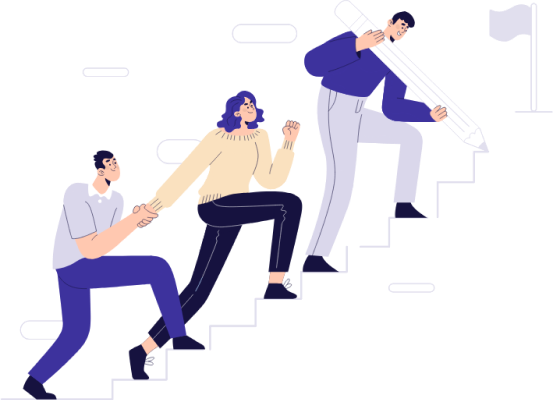
Do you want to develop the future workforce?
We can help. Get in touch today
“The complete solution to your work experience planning and delivery, offering built-in compliant toolkits, access to placements and full reporting for your audit needs, delivering work experience couldn't be simpler”
Sue James, the Best School.
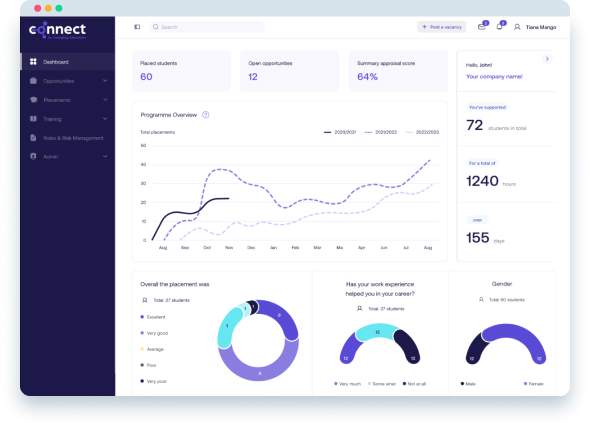
Compliance
Automate the risk management and risk assessment processes using our handy dashboard. Tailored to each industry type, employers are invited to complete risk management using our easy-to-complete forms, ensuring 100% compliance. Built-in automation ensures placements without the minimum Health and Safety Executive legal requirements do not start. While Caputing digital signatures provides absolute transparency to all stakeholders
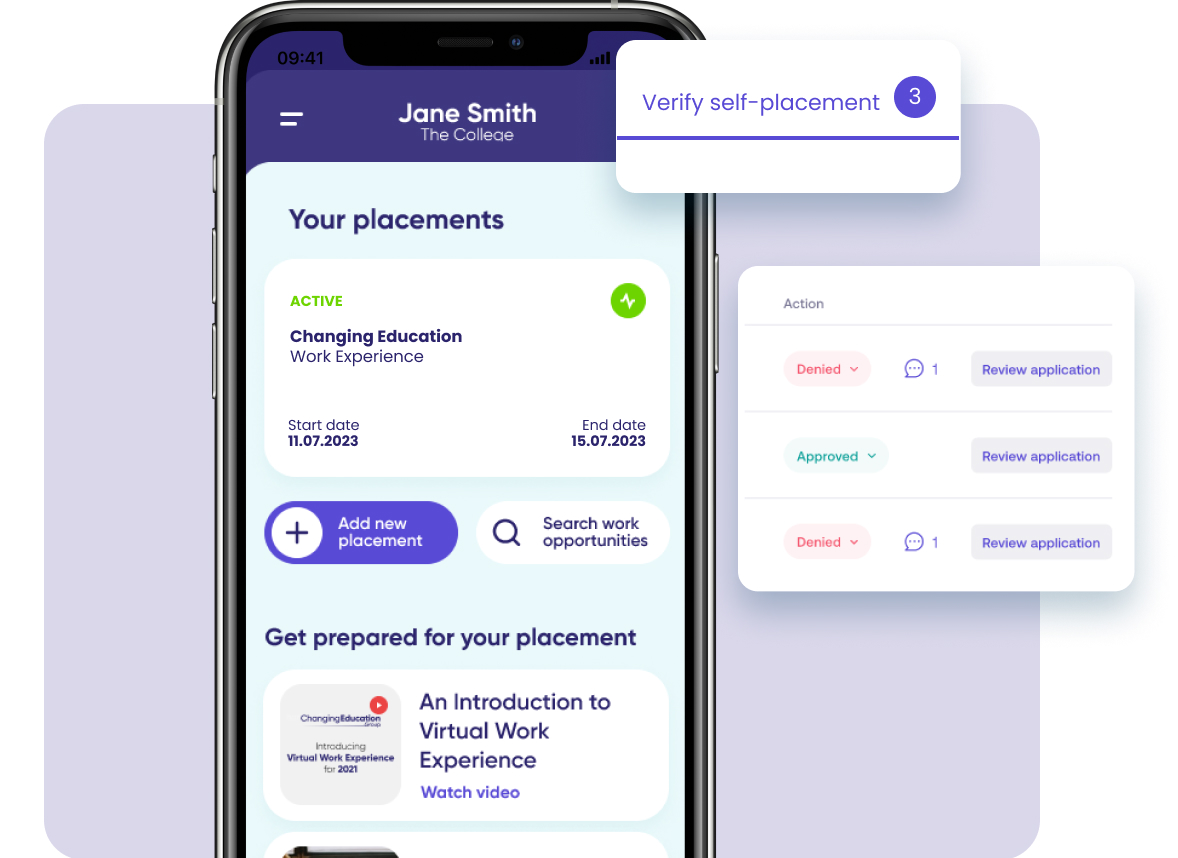
Everybody Involved
Keep on top of your to-dos and access all placement activity from an easy-to-use dashboard while students, employers, parents, and guardians complete assigned tasks along the way. It’s easy to track all compliance and placement tasks using the platform and to send reminders where necessary. Keeping everyone involved in the process ensures a successful Work experience for all.
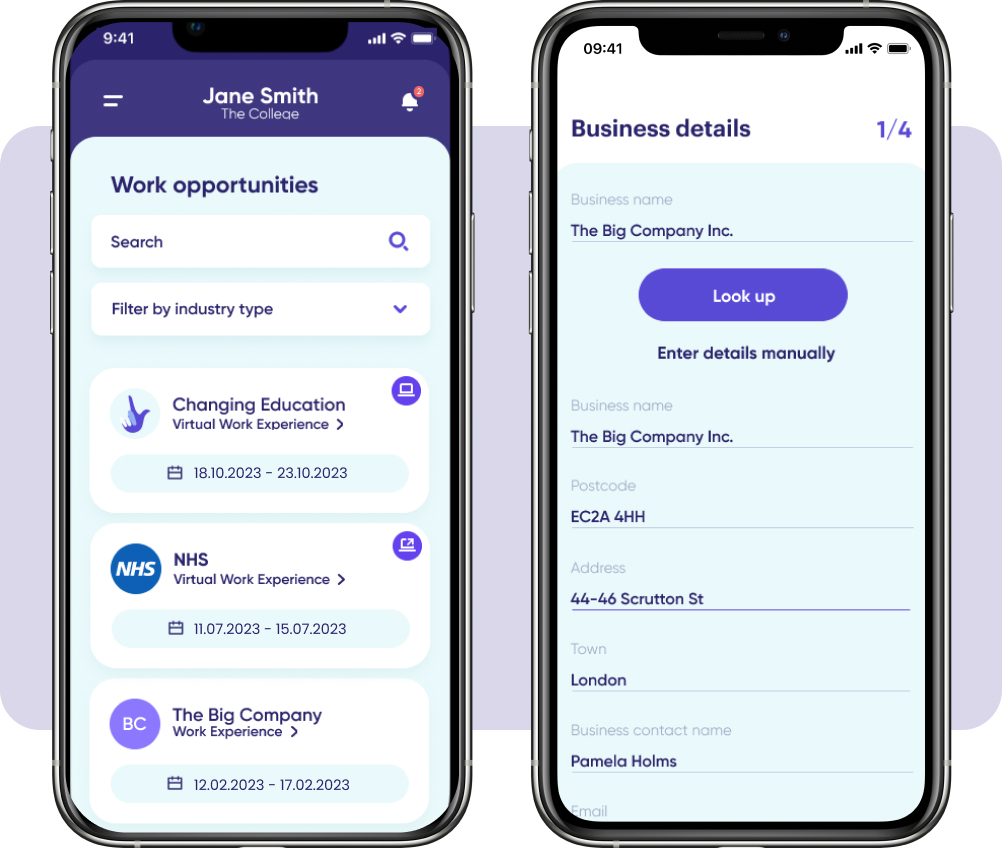
Placement Opportunities
Keep students up-to-date with the latest placement opportunities and track applications using our student-facing App or Portal. Filter opportunities so only specified cohorts see them and approve or deny self-placement submissions from your portal. Great news: our 360 placement package comes loaded with placement opportunities for your student – click here to learn more.
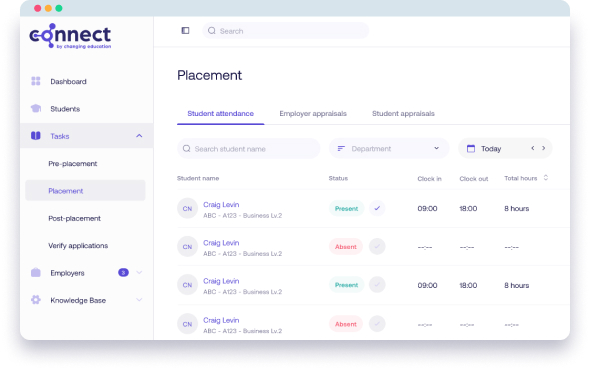
Tasking and Notifications
As a teacher or careers professional, your day is busy, and managing work experience programmes can burden your time; therefore, it’s essential to have a notification system to keep you firmly on top of your to-do list. The tasking and notification system covers everything from launching your programme to students, parents, and guardians, signing off on placements, and completing compliance. The system will also automatically gather feedback from employers.
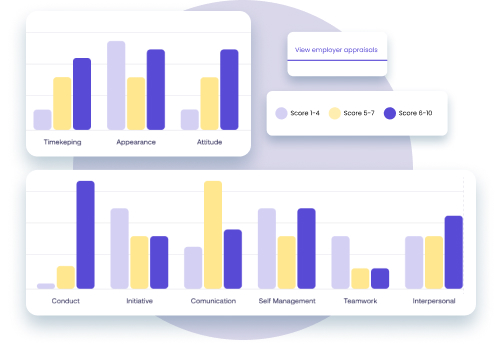
Reporting
The Work Experience suite provides an unparalleled reporting function, easily integrating into your broader MIS systems. We know the importance of Gatcby Benchmarking and the evidence required to showcase workplace experiences, and our report places all you need to know without the waffle into a handle report ready to be shared with your wider senior leadership team.
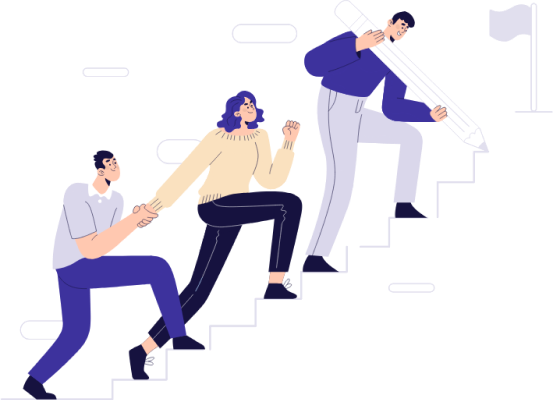
Work experience has never been simpler
With over 15 years of experience in refining our delivery model, our WEX suite takes the headache out of placement admin so you can enjoy the journey of placement management, compliance and reporting. Get in touch to learn more.
Get in touchEverything you need to succeed
For Students
Dashboard view of all placement activity
Easily view risk assessment compliance
View available placements
Access parental and employer consent information
Generate Gatsby benchmarking reporting
For Teachers
Dashboard view of all placement activity
Easily view risk assessment compliance
View available placements
Access parental and employer consent information
Generate Gatsby benchmarking reporting
For Employers
Submit a self-sourced placement
Search for available placements
Complete career insights using skills builder
Access placement using Mobile App
View employer feedback
And much more
"Partnering with Changing Education has brought a new dimension to Morrisby. Not only can we recommend ideal study pathways and career opportunities, we can now seamlessly connect our students to work experience placements that match their specific Profile characteristics."

Work Experience Suite
full-functionality-menu
| Initial Set-up Package | Essentials | Plus | 360-degree |
|---|---|---|---|
| Onboarding Welcome Guide |
| Pre-Placement Stage: Placement Readiness | Essentials | Plus | 360-degree |
|---|---|---|---|
| Student Mobile App/Portal 1 | |||
| Skills Builder Action Planning | |||
| Smart Targets | |||
| Work Personality Questionnaire |
| Pre-Placement Stage: Employer Engagement | Essentials | Plus | 360-degree |
|---|---|---|---|
| Employer Portal | |||
| Employer Database & Geolocation | |||
| Employer Communications Centre | |||
| Consent Tracker | |||
| Employer Engagement CRM | |||
| Digital Self Placement Applications | |||
| Placement Opportunities CRM | |||
| Placement Creation, Management and Tracking | |||
| Health & Safety Risk Mananagement Software |
| Placements | Essentials | Plus | 360-degree |
|---|---|---|---|
| Employer Appraisal | |||
| Student Feedback | |||
| Attendance Tracking | |||
| Student Placement Diary |
| Post-Placement | Essentials | Plus | 360-degree |
|---|---|---|---|
| Dashboard Reporting, Status Tables & Exports | |||
| Gatsby Reporting |
| Additional Functionality | Essentials | Plus | 360-degree |
|---|---|---|---|
| Automated Functionality | |||
| Pathway Progress Tracker | |||
| Bespoke Document & Email Management |
| Brokerage | Essentials | Plus | 360-degree |
|---|---|---|---|
| Risk Management | |||
| Employer Engagement |
| Careers Suite | Essentials | Plus | 360-degree |
|---|---|---|---|
| Wider Careers & Work Related Learning Interactions |
| Learner Management System: Placement Readiness | Essentials | Plus | 360-degree |
|---|---|---|---|
| Learner Management System |
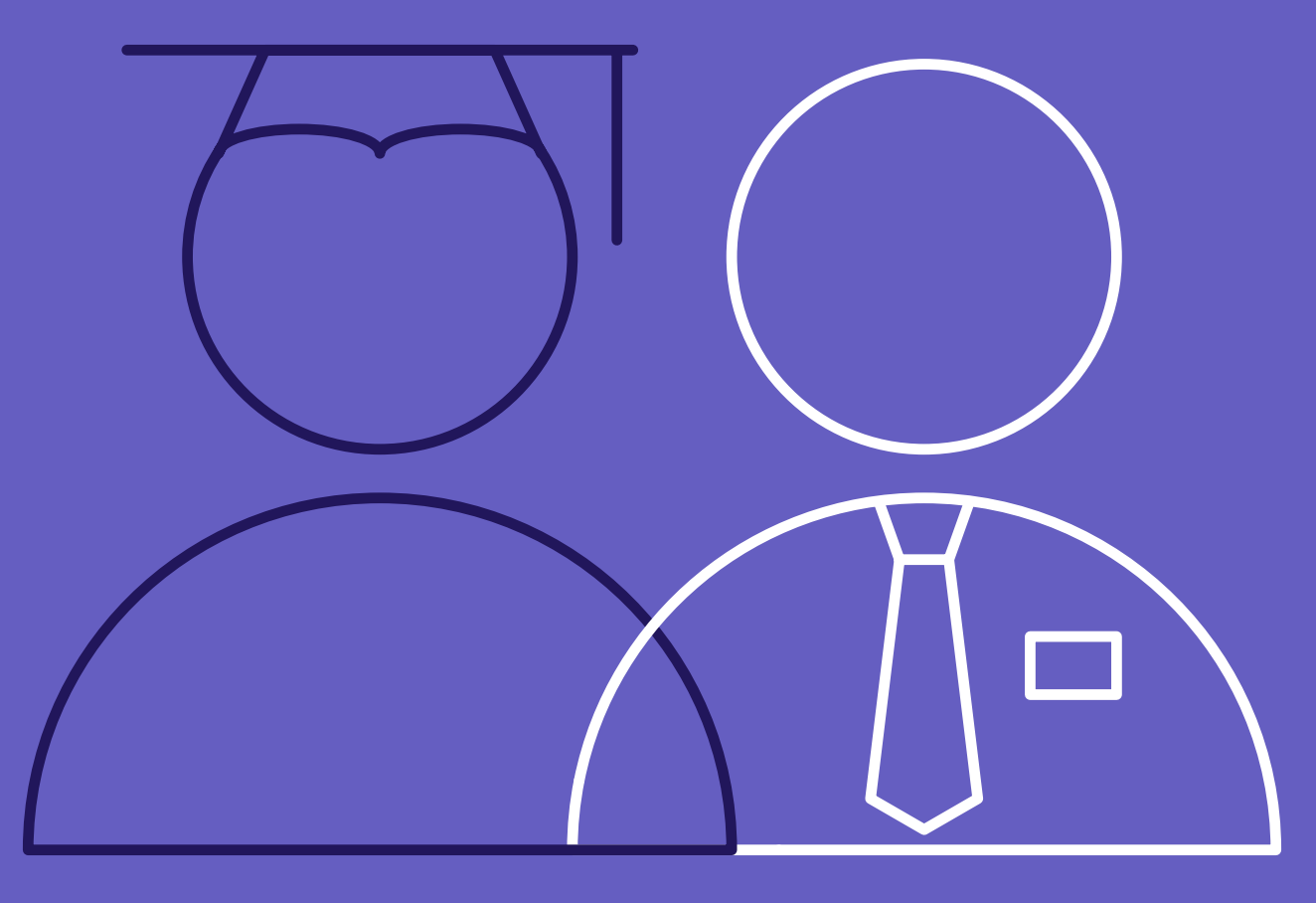
Getting started:
Getting started couldn't be easier with our 10-step onboarding process.
Frequently asked questions
The ConnectED App allows students to manage and track their work experience safely.
We have an exciting offer in which we have invested a lot of time and resources. We will be utilising these resources as part of an enhanced pre-placement phase for your students, accessible via the student App and pathways link. We are also working with our valued employer partners for virtual opportunities across various sectors. If you have any questions, please email workexperience@changingeducation.co.uk, where the team will be happy to help.
Our team immediately purchases data for your local area upon signing with us. Your assigned account manager builds a targeted campaign to ensure we can deliver service as promised to you. These costs incurred by us do not allow for a refund, but we can transfer your programme as credit for the future, depending on when your contract started with us.
We have invested considerably in our services during the pandemic. This is to ensure that we can continue to work with students and provide a best in class service to our clients. Our Connect platform and student-facing App have been revisited to ensure a focus on safeguarding, reporting, and student experience, including a virtual offer for students not attending a placement. We remain committed to bridging the gap between the classroom and industry.
Please email payments@changingeducation.co.uk
Please email connectsupport@changingeducation.co.uk
Please email workexperience@changingeducation.co.uk
Please email riskassessments@changingeducation.co.uk
Check your junk email box and ask your IT team to white-list our domain changingeducation.co.uk
Yes – We are happy to work with schools that would prefer a virtual delivery model. Pupils will access supporting resources via the Student App or an email link. Please contact workexperience@changingeducation.co.uk to advise that you would like a full virtual delivery model.
We advise that school staff and parents/guardians are the best placed to assist young people with SEN requirements in finding a placement, as you will know and understand the student’s needs better than we can.
By investing heavily in our Student App and market-leading Connect software platform during the lockdown. We feel equipped to provide your pupils with the best possible outcomes, depending on the circumstances. We have also designed a credible virtual employability offer that over 20,000 pupils accessed during the lockdown. If a second spike happens and schools close, we will arrange a review meeting with you and agree on the best course of action for all involved.
Connect is our Work Experience and Careers management platform. In short, Connect will securely house all your student data and allows all parties to manage their Work Experience carefully.
Employers are made aware of any students with additional needs whilst on placement. We will work closely with the school and the placement provider to transfer appropriate information.
You may find it easier to email us at workexperience@changingeducation.co.uk and request a meeting at an agreed time slot.
Our delivery model flowchart, launch assembly, and associated literature form part of your work experience launch pack. We remain committed to releasing regular employer content as part of our employer engagement initiative, and content can be accessed via our YouTube channel. Students will also benefit from regular blogs, vlogs, and articles accessible via the App. If you require any further information, please email workexperience@changingeducation.co.uk, and our team will be happy to help.
These can be found within the Knowledge Base area of Connect; navigate down to the knowledge base, and then select documents to access the knowledge base.
The QR code allows students not viewing their App invite email on their phone to gain access by pointing their smartphone at the screen.
Our existing work experience programme evidences 5 out of 8 Gatsby benchmarks, except Gatsby Benchmarks 1, 7 & 8. All of these encounters are monitored and tracked via the Connect Software platform, providing you with all the evidence you need for your Compass+ return.
If you have opted for an assembly, your account manager will be in touch to arrange this. If not, we have a handy presentation here to aid you
We can offer you both a paper and online solution. You can also add parental consent to the data import.
Please access your Welcome pack and share the launch video with your students in an assembly or group setting.
Upon receipt of your signed order form, we will contact you via email and arrange for a welcome launch to be completed. Please check your spam and junk folders as we sometimes end up in there.
From experience, the earlier you launch, the more successful the programme is for everyone involved. Please check your delivery model for mandatory deadlines for various stages of the programme.
Your school determines the gathering of parental consent to confirm a parent or guardian is happy for their son or daughter to participate in the programme.
Due to the child’s age on placement, parental consent is mandatory.
Please click here to access the template. When you have filled this out please return this to workexperience@changingeducation.co.uk
The school must advise of any additional needs which must be passed onto an employer. You can inform us of student ECHP, Health, or SEN via the student import. To access this import specification, please click here.
Our data is stored securely using Amazon Web Services. Please view our privacy policy here.
Please view this handy video.
Please refer to your student import here and the student import specification here.
Yes, we are an Xporter partner allowing you to share data with us. This handy guide and video guide explain the process.
You must return all spreadsheets with the CSV extension. Please access our handy video guide here.
You should have data-sharing agreements to provide information to third parties. However, the data import spec here shows which data is mandatory and optional.
You can use xporter to manage this process securely. However, if you send us your spreadsheet via email, please ensure this is password protected using encryption.
Once we have your student data, invitations to download the app can be sent directly to student email addresses. We recommend that you do this after you have completed your launch assembly.
Please ask your IT team to safelist our domain changingeducation.co.uk
We require student data to ensure the proper management and tracking of students using our Connect platform.
The ULN is unique to your students and quickly identifies them within Connect. Email addresses are integral for setting up the App and allowing access to the pathways link to manage placements.
Yes – We will be running regular training webinars hosted by our delivery team. You can view details of these training webinars by clicking here. If you cannot attend any of the events, please email workexperience@changingeducation.co.uk to gain access to these sessions on demand.
Upon receiving your data, we will upload this to the Connect Management platform. Once you are ready to provide pupils with access to the App, simply open Connect, navigate to Mobile App, click install status, and click send invite emails. All pupils will receive a QR code to finish setting their profile up. Please view the video guide here.
This is the only way placement information can be submitted for verification. If you want to know how to use either the App or the online portal, please view our video guide here.
We have designed a credible virtual employability offer that over 20,000 pupils accessed during the lockdown. Students will be automatically enrolled on this programme; please speak with your account manager for more information.
Please navigate to the student homepage summary section.
Please navigate to the student homepage and select skills builder export.
Check the student’s email is correct on the student homepage, then resend the invite via the mobile app status screen. If you still have no luck, you can share the access QR code via your student’s mobile app status screen.
The student will need to delete the App and reinstall it per the email instructions.
Students can apply for work experience opportunities using the App or online portal. We refer to this as a placement application. You can find out more by visiting Steps 4 and 5 within your delivery model
Submitting industry interests informs our placement search for your school. Unfortunately, we cannot guarantee a placement in a particular field, but this certainly gives us a flavour of interest.
We feel that students need to think about what skills they currently have so they can identify areas for improvement. In addition, work experience plays a vital role in building skillsets for students. For more information on our partnership with Skills builder, please click here.
Placement verification is a teacher-led process to confirm the details submitted by a student. It’s necessary to ensure the placement can go ahead with the employer. Click here for a handy video guide.
Please watch our instructional video here. You must verify placements regularly by visiting the task section within Connect, where the applications are stored and ordered by date.
Please access our video guide.
First, you need to check if the employer already exists in Connect. Under employers, from the left-hand navigation panel, pick global list to reveal an employer database. From here, you can search for the employer you wish to add. If you find the business, you can create a placement by clicking into the business and selecting placed students. If you don’t see the company you are looking for, please create one. Our handy video guide here can also guide you through the process.
This is a shame, but it does happen! You can purchase an additional sourced placement from Changing Education or encourage the student to search for an alternative placement themselves.
Please navigate to the student homepage, the pathways placement section, and click create placement. Please see our manual placement creation guide here.
Yes, at the bottom of the verification form, you will need to explain why, and you must inform the student. You can view denied placements on the student homepage. If the application is denied, the opportunity will still show as available in your list and to students.
Once rejected, the application is removed from the task list, and the student will need to resubmit another application.
Within Connect, navigate to students, and click global list. Here you can export lists of placed and unplaced students.
Within Connect. In the left-hand toolbar, there is a tab titled ‘Verify’. You have a responsibility to check your taskbar to complete any outstanding tasks. We recommend checking this daily to ensure that placements are being verified promptly.
If you wish for parents to verify placements, you must hold the parent’s email address. In addition, you can provide parent email addresses at the point of data import or add each individually during the verification process. Please contact your account manager should you wish to access this feature.
No, you can select the existing listing and update the contact details accordingly.
Students can submit their placement through the unique link provided by email. Please speak to your account manager to set this up.
You can edit all the fields during the verification process to ensure accuracy.
The application will move into the expired list but can still be verified. However, please get in touch with your account manager should this occur.
When a placement is created, the student and employer are joined and removed from the task panel. You can then view verified placements on either the student’s homepage or employer’s homepage (placed students).
As a teacher or pastoral lead at the school, you are best placed to verify the placement as you will know the student and decide on the placement suitability.
Students can log their placement via the App if they own a smartphone device or the online portal link on their homepage.
To verify accordingly, we encourage you to check the task section where the applications are stored (soonest at the top). You can also view this video guide.
If the placement has fallen through because the student has failed to make appropriate contact promptly or has not performed well during the first few days, we are not liable for this loss. Therefore, we will endeavour to work with you to rectify the situation, or an additional placement slot can be purchased. For example, if an employer has retracted a placement offer in a matter unrelated to the student, then we will source a replacement opportunity.
Yes, within the opportunities screen, scroll left until you see the manage tab, click the manage tab on the corresponding opportunity you would like to place a student.
If your school has purchased placements, we will supply these opportunities directly to the student app or the pathways link. It is the responsibility of school staff to verify or deny these placements when a student makes an application.
Students can apply for the opportunities via the app and online portal.
We will give you access to your opportunities three weeks before the placement start date. If you cannot see your opportunities after this deadline, please email workexperience@changingeducation.co.uk
The spreadsheet is for reference purposes only. You will manage the matching process using the pathways link in Connect or the App.
The opportunity is removed from your task section but can be viewed on the students’ homepage, the pathways placement section, or the employer homepage under the placed student section. The opportunity list is updated, removing the number of slots available, so other students cannot apply.
Connect allows the editing of all the fields in the verification process.
From the navigation bar in CONNECT, scroll to Employer Engagement and click on the Opportunities tab.
As you will know the student, you are the best suited to verify the placement and confirm the suitability.
No, we complete all risk assessments using our software Connect. The placement provider is liable for all risk management and the student’s safety whilst on placement. To view our risk management process, please click here.
All employers are supported with by risk assessment process to ensure the safeguarding of students on placement. You can download our policy here.
You can view this information on your homepage by viewing your status table. From your left-hand navigation panel, pick students, then status tables, pick WEX (Work Experience) or P25 (Project 25) to display your programme information. In addition, you can click the highlighted number under WEX students to download a friendly report.
If a placement provider does not hold the correct insurance, but that employer is a family member, we often advise using a waiver form in this instance. Please get in touch with your Changing Education account manager for further information.
If the employer fails to complete the risk assessment, we will inform you on this, and make a recommendation on the suitability of the placement for the young person. in rare cases, we suggest that the placement be cancelled and another one sourced.
The employer is responsible for completing all risk management paperwork, using either their own paperwork or the supplied templates from us. We track and manage completion rates and this can be accessed on Connect.
Employment law states that the employer is solely responsible for the student whilst on placement. Along with our school partners, we ensure that appropriate measures have been put to minimize any safeguarding risks to the young person.
You should share the learner agreement document (also referred to as the student letter) and, if you wish, a copy of the risk assessment. These documents can be accessed within Connect and navigate to placements, actions, and generate documents. Please view our handy video guide.
Placement readiness refers to the preparation stage before a student attends a placement. To ensure a successful placement, students must undertake basic awareness checks. In addition, we have a virtual employability programme available on our App and online portal, which we recommend students access before they attend a placement.
You can view this information on your homepage by viewing your status table. From your left-hand navigation panel, pick students, then status tables, pick WEX (Work Experience) or P25 (Project 25) to display your programme information. In addition, you can click the highlighted number under WEX students to download a friendly report.
You can view this information on your homepage by viewing your status table. From your left-hand navigation panel, pick students, then status tables, pick WEX (Work Experience) or P25 (Project 25) to display your programme information. In addition, you can click the highlighted number under WEX students to download a friendly report.
You can view this information on your homepage by viewing your status table. From your left-hand navigation panel, pick students, then status tables, pick WEX (Work Experience) or P25 (Project 25) to display your programme information. In addition, you can click the highlighted number under WEX students to download a friendly report.
You can view this information on your homepage by viewing your status table. From your left-hand navigation panel, pick students, then status tables, pick WEX (Work Experience) or P25 (Project 25) to display your programme information. In addition, you can click the highlighted number under WEX students to download a friendly report.
You can view this information on your homepage by viewing your status table. From your left-hand navigation panel, pick students, then status tables, pick WEX (Work Experience) or P25 (Project 25) to display your programme information. In addition, you can click the highlighted number under WEX students to download a friendly report.
Connect will print out a welcome letter for each student with this information which forms a leaner agreement. It is a requirement that each student contacts their placement before their start date to introduce themselves and confirm all details are correct.
Employers receive detailed safeguarding information, including what to do if there is an issue, who to contact if the student is absent, and guidance for hosting a successful placement.
A learner agreement is a document handed to students a week before they attend their work placement. It ensures they are aware of their responsibilities and highlights basic health and safety.
We recommend that all students complete placement readiness a week before they attend a work placement.
You can request resources from your account manager should you wish. However, they may be an additional charge to access our online content in some instances.
The school must ensure that students know fundamental aspects of work, including health and safety awareness and basic interpersonal skills.
If you wish to check daily attendance, you can complete this in your usual way and log on to your local system or use Connect. If using Connect, please navigate to placements and then attendance to access our easy to use checker. Please access our handy video guide here.
We recommend that students report this to both the employer and school if necessary. This rarely happens and, if highlighted, is usually rectified immediately by the employer.
As is typical with any off-site activity, the student must follow the school’s attendance policy and report absences directly. The employer, in some instances, will report attendance directly with the school, and they are prompted to do so. The employer confirms all attendance at the end of the placement week.
Connect will automatically ask that all students complete an appraisal at the end of their placement.
We ask the employer to sign off on attendance at the end of the week; however, this should not be relied upon as a safeguarding action. Therefore we recommend the school adopts its attendance policy.
At the end of the placement week, an employer can complete attendance online using Connect.
The employer is responsible for ensuring that basic training and awareness are given on the first day; however, the school must raise awareness with students to ensure they are placement ready.
Within the student’s homepage, you can click update to end/cancel placement in the pathways placement section.
Please access our video guide
From the left-hand navigation bar, pick Placements and then Report. You can send multiple requests for feedback to both employer and student from here. Please check our handy video guide to support you.
Please access our video guide.
Connect will send employer requests on the last day of placement and update the placement list accordingly.
You can view this information on your homepage by viewing your status table. From your left-hand navigation panel, pick students, then status tables, pick WEX (Work Experience) or P25 (Project 25) to display your programme information. In addition, you can click the highlighted number under WEX students to download a friendly report.
You can view this information on your homepage by viewing your status table. From your left-hand navigation panel, pick students, then status tables, pick WEX (Work Experience) or P25 (Project 25) to display your programme information. In addition, you can click the highlighted number under WEX students to download a friendly report.
You can view this information on your homepage by viewing your status table. From your left-hand navigation panel, pick students, then status tables, pick WEX (Work Experience) or P25 (Project 25) to display your programme information. In addition, you can click the highlighted number under WEX students to download a friendly report.
Yes, on the final day of the placement, we ask all employers for feedback which can be viewed in connect once completed.
Connect automatically sends out an employer appraisal at the end of the work experience week. You can check the progress against each placement by visiting the placement management section on your home page.
Students have the opportunity to feedback on their work experience using Connect. An automated email will be sent to them partway through the work experience. In addition, you can check each student’s progress by visiting the placement management section on your home page.
Each employer will receive an appraisal request on the final day of a student’s placement.
Your account manager will deliver this to you once the programme has ended. If you prefer, you can download a range of placement statistics from your dashboard. Please access our handy video guide here.
Yes, this functionality is available and visible once a placement is complete.
You can evidence Gatsby benchmarks and provide data for your Ofsted inspection.
We will share certificates with you one week after the last day of placement. You can access these yourself at any time after the placement has finished in Connect under ‘Placements > Actions > Generate Certificates’.